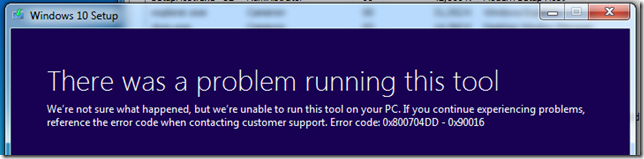Archive
Surface Pro 4 Pen stops working on Surface Book Insider 16362
I just upgraded from Windows Insider build 16353 to 16362 and the Surface Pro 4 Pen\Stylus is not registering when I click the screen.
*Update: This happened again after upgrading from 16362 to 17004
I checked the Device Manager | Human Interface Devices and found nothing that would indicate a problem. I checked the Bluetooth devices and the Surface Pen showed up.
The pen worked on another Surface device, so I knew the pen was working and had battery.
I tried to reboot and that did not resolve.
I tried to remove the Bluetooth device and re-add and that did not resolve.
I tired to remove the battery and that did not resolve.
I finally got it to work.
I opened up the Device Manager and went to Human Interface Devices. I right clicked on the following drivers and uninstalled
-> Surface Pen Integration
-> Surface Pen Settings
I rebooted and the pen began to work. I verified that those devices showed back up in Device Manager.
*this is not the Surface Pro 3 Stylus. This is the pen that comes with the Surface Pro 4 or Surface Book.
Windows 10 Download Tool (iso) Error 0x800704DD – 0x90016
I was getting ready to use the Windows 10 Download Tool to create an ISO to upgrade my old HP Laptop (DV9543CL). I downloaded the tool and ran. However I kept getting the following error when tryting to use.
I rebooted several times.
I try to run with elevated permissions (run as Administrator).
Nothing was working.
I finally changed my user account permissions to local admin and that resolved. Sigh…
Dream Slate or Tablet (throw back)
This is a couple days after Microsoft big Windows 10 Device event. With the announcement of the new Surface Pro 4 and the Surface book it got me to thinking about what I am using and what I want in a device. I happened to look back to some notes that I had made back in April 2012 of the features that I was looking for for my dream slate\tablet device. This was before the release of the first generation of the Surface Pro line (June 2012). This was also after owning and using an assortment of underwhelming slates\tablets. Well this was my list in OneNote.
Screen Size of around 10” (aspect ratio 3:2 not 16:9)
5 hours of battery
128GB SSD
i5 Core processer (x64)
(2) USB slots
Full SD Card or MicroSD
Detachable Keyboard
HDMI (Mini)
Pen Silo
Wacom Digitizer
MicroUSB Charging
Well it is 2015, what am I using now. My main work machine is the Surface Pro 3 (i7/8GB/256GB) device running Windows 10. I am running it through Surface Dock and running two Dell U2414H in a DaisyChain. I absolutely love it.
Now, my home machine and my consumption device is a Surface 3 model. I went with the 4GB/64GB model (LC5-00001) that comes with Windows 8.1 Professional. This is really a great size memory and hard drive space as the majority of stuff that I have is up in OneDrive or DropBox.
The Surface 3 device almost checks off everyone of my previous wants. I really love the size of this device.
This is going to be my dream tablet list for 2015.
Screen Size again at the 10” (same 3:2 aspect ratio)
Stylus that keeps advancing like the SP4 pen
128GB+ SSD
i5 core + (fanless)
(1) USB 3.1 or C
MicroUSB Charging
Detachable Keyboard base like the new Surface Book that contains additional juice (GPU/memory/HDD)
I’m over the Pen Silo want.
MicroSD Card
Mini-DisplayPort
10+ hours of battery life
There you go. What is your favorite tablet? What do you want in your dream tablet?
Remote Server Administration Tools for Windows 10 Technical Preview
Microsoft has release a compatible Remote Server Administration Tools (RSAT) version for Windows 10 Technical Preview. Get it (here).
UPDATE (8/25/2015)
The following is the latest and greatest compatible with the RTM Build 10240. Get it (here).
Surface Pro November 2013 Updates
Patch Tuesday. Microsoft released some updates to the Surface Pro, get details here.
November 2013 updates
Windows 8.0
Update to allow the use of Japanese Touch Cover 2 and Type Cover 2.
Windows 8.1
Update to the LifeCam driver to increase TrueColor fidelity.
Update to the Wi-Fi and Bluetooth drivers to enable improved wireless display performance and to further enhance Wi-Fi network performance and stability.
Noted in the Device Manager the following updates.
Bluetooth – Marvell AVASTAR Bluetooth Radio Adapter
[NEW] 09/19/2013 | v14.69.24044.150
[OLD] 08/02/2013 | v14.69.24039.134
Imaging Devices – Microsoft LifeCam Front
[NEW] 09/17/2013 | v4.25.529.0
[OLD] 08/08/2013 | v4.25.525.0
Imaging Devices – Microsoft LifeCam Rear
[NEW] 09/17/2013 | v4.25.529.0
[OLD] 08/08/2013 | v4.25.525.0
Network Adapters – Marvell AVASTAR 350N Wireless Network Controller
[NEW] 09/19/2013 | v14.69.24044.150
[OLD] 08/02/2013 | v14.69.24039.134
Driver update to the ThinkPad USB 3.0 Dock (v10715)
There was a recent update to the ThinkPad USB 3.0 Dock on 10-17-2013 (V10715)
Driver (here).
ReadMe (here).
Fix List
2013/10/17 v10715
——————-
1. Package DL driver version R7.4M2 ver.7.4.51587.0 (*.msi).
2. DisplayLink Software Release R7.4 delivers the following improvements:
– Support for Windows 8.1
– Improved Ethernet performance and stability
– Additional translations for all languages
– Critical bug fixes:
Lenovo X1 Carbon system shows corruption for 3 seconds resuming from hibernation. (16078)
Ethernet connection reliability issues. (15879, 16330, 16270, 15942, 16170)
Ethernet not reliable at 10Mbps. (15661)
Device not resuming reliably enumerating on the USB bus after sleep or hibernate. (16285)
On Windows7 in Basic Mode when resuming from sleep the mouse cursor may be not visible. (15055)
Windows 8.1 Update officially being rolled out today
I installed the Windows 8.1 RTM from MSDN in early September and this morning when I checked Windows Update the following updates were available. Yeah!
These are post RTM updates (General Availability Update Rollup) to Windows 8.1. The full Windows 8.1 commercial release will contain these updates. Also, MSDN has updated their .iso to include the full Windows 8.1 with this GA Update Rollups.
If you are on Windows 8 you can trigger the Windows 8.1 upgrade by going into the Windows 8 Store. You will see an announcement for Windows 8.1
Then. Hope you have a fast connection click the Download button and let the fun begin.
You can read more about the release from Microsoft at their Blogging Windows site (here).
How to access the BIOS on Surface Pro
Microsoft includes great instructions here.
New Dell Latitude 10 on screen keyboard for BitLocker pin
Not sure where I have been or if this is new with the A06 BIOS Update (07/10/2013).
Previously (before this update) if you enabled BitLocker you had to have a USB Keyboard connected to input the pin, but now you can use the on screen keyboard to input the pin. Simply AWESOME! I have been waiting for this since the release of Windows 8.
Thank you DELL!!!!
BIOS A06 – Fixes & Enhancements
1. Update Intel the latest code and need to use with version A06 or later Intel chipset driver posted on Support.Dell.com.
2. Fix BIOS flash utility display error when an admin password is set greater than 8 characters in BIOS SETUP.
3. Update the warning message in BIOS flash utility.
4. BIOS flash utility support password option.
5. Enhance Multiple Boot manager entries.
6. To improve system time shift.
Full screen BitLocker screen with touch keyboard
New on screen touch keyboard
Now the other vendors need to step up and get this implemented. Way to go Dell leading the way. Love it…